Scale Your Business on Autopilot Up To 10X Faster
The Elevate Digitally AI software is an all-in-one sales & marketing tool that helps you to generate more leads, close deals, and scale your business up to 10x faster. All on autopilot.
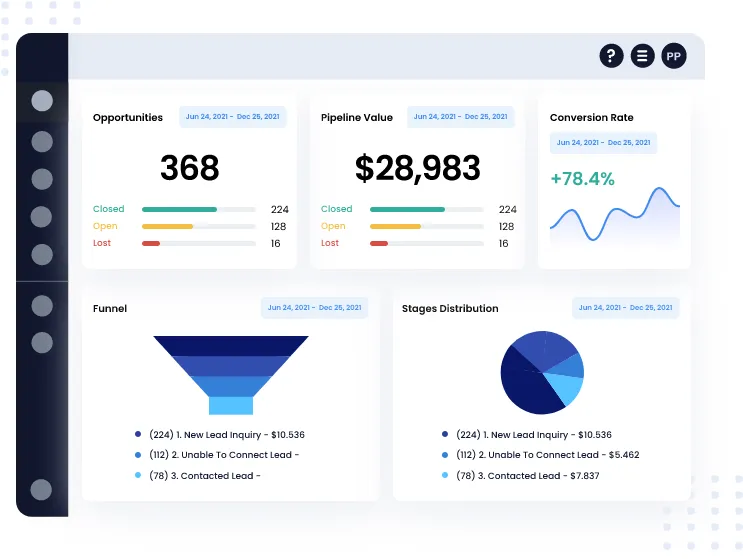
Increase Sales
Automate Everything
15 in 1 Software
Don't Spend Hundreds of Dollars On Sales &
Marketing Software For

Email Marketing
$299/month
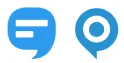
SMS Marketing
$99/month

CRM & Sales Pipeline
$199/month / user
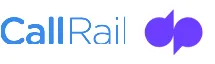
Call Reporting
$299/month

Website & Funnels
$299/month
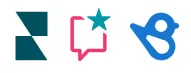
SMS Marketing
$297/month
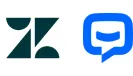
Website Chat Widget
$99/month
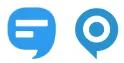
Course Builders
$299/month
What Others Charge
$1765
Our Highest Subscription Plan
$497
Elevate Digitally Software Completely Replaces
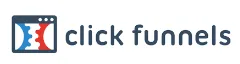
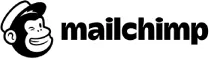

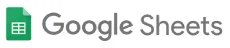
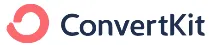


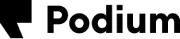
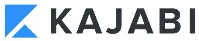



1 Software Subscription To Replace 15+ Softwares
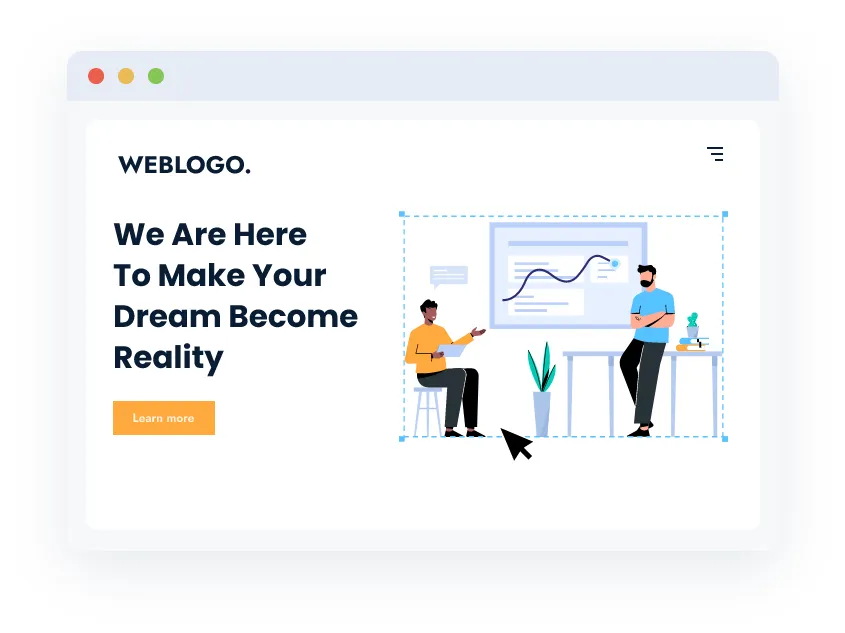
Websites and Funnels
Drag and drop builder with super-fast cloud hosting.
Workflows & Automations
Let's customize and automate everything! (Well almost everything)
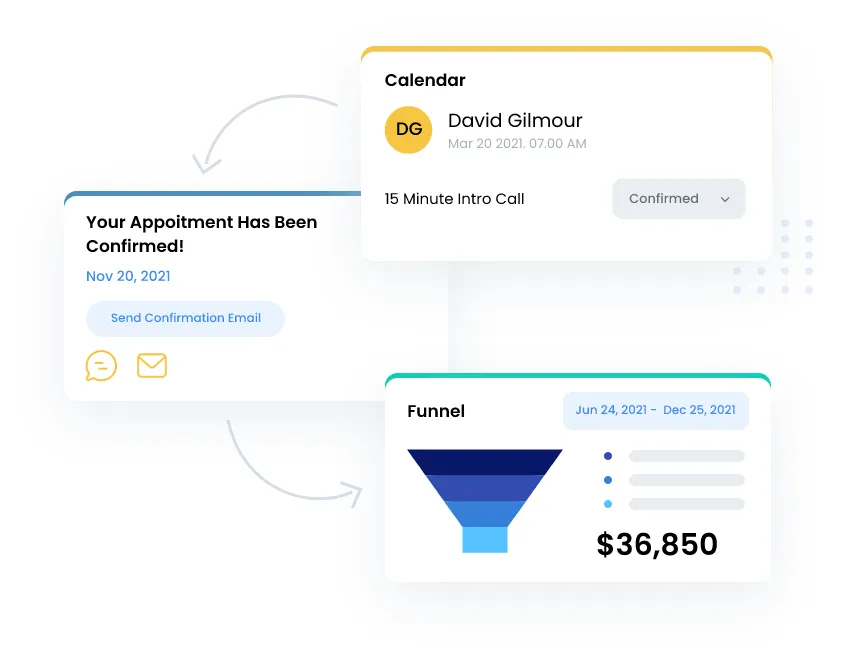
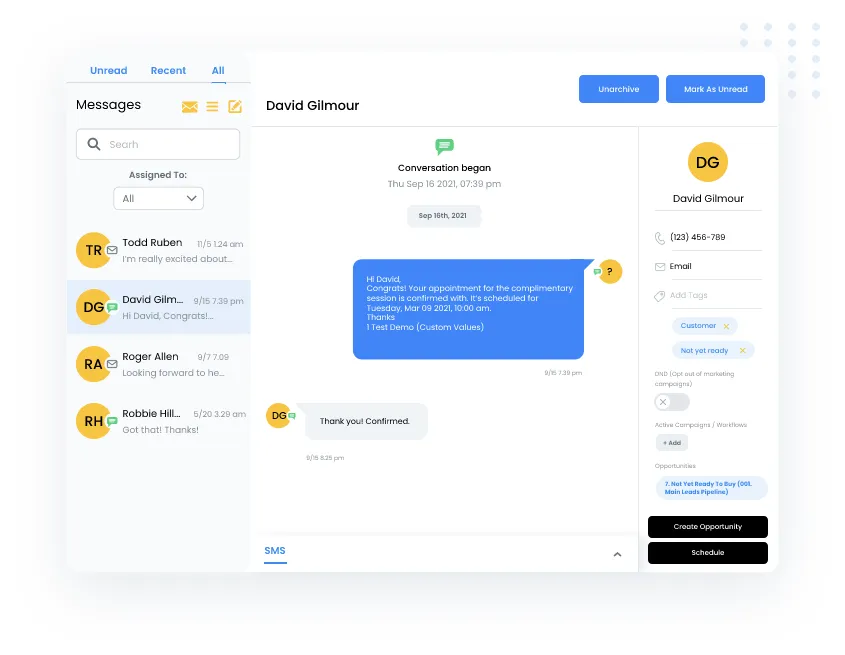
2 Way Text Messaging
Send and receive SMS and MMS messages to your clients.
Reviews & Reputation
Get more 5 star reviews all on automation!
Yup, that's right.
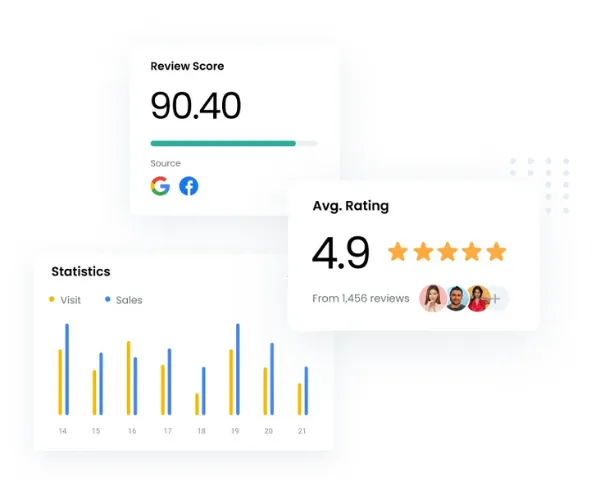
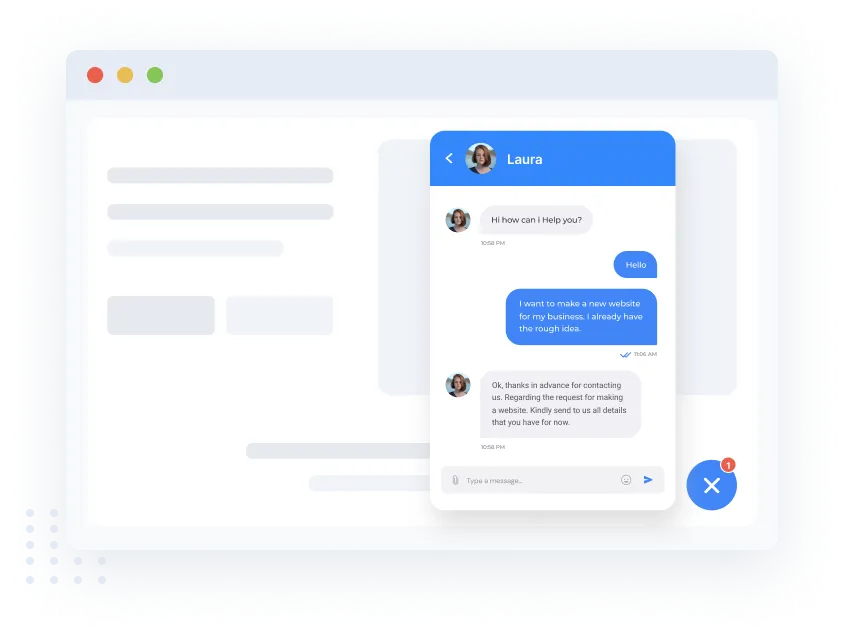
Web & Live Chat
Capture leads around the clock even while you're sleeping.
Get Leads & Close Deals
Turn leads into loyal customers effortlessly.
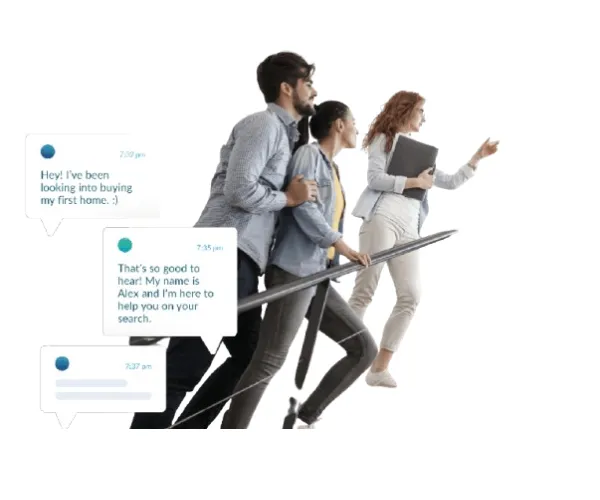
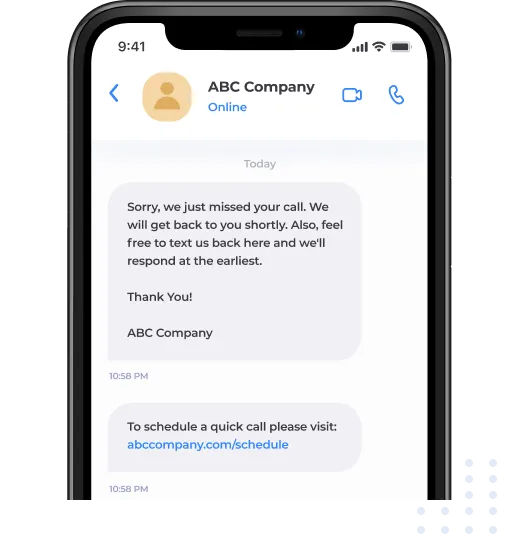
Missed Call Text Back
So you never miss contacting another missed call again!
Tons more features and benefits to help your sales and
marketing grow faster just with 1 subscription.
Getting Started Is Really Simple And Easy
01
Pick Your Plan
02
Complete Your Onboarding!
03
Start Automating!
So what are you waiting for? Let's get started right now.
Available Across All Three Plans to Support Your Success
Our Special AI Employee Features for Your Business
Content AI
Tell Content AI what you need written, and it'll deliver custom copies and images that matches your style and tone.
Your Content AI Cost - $0.09/1000 Words, $0.06/Image
Reviews AI
Automate responses to reviews, showing customers and search engines that your business is active and responsive.
Your Workflow AI Assistant Cost - $0.02/Message
Conversational AI
Create chatbots for SMS, Facebook, Instagram, to engage customers, answer questions, and book appointments instantly.
Your Conversation AI Cost - $0.02/Message
Workflow AI
Easily build or understand workflows by outlining your needs, and let workflows AI Assistant handle the setup and explanations.
Your Workflow AI Assistant Cost - $0.02/Message
Funnel AI
Get a custom funnel page with personalized images and text in seconds- just describe your business, and Funnel AI does the rest.
Your Funnel & Website AI Cost - $1.04/Funnel
Voice AI
Voice AI handles calls, updates contacts, and sends follow-up emails with ease, even kicking off workflows when needed.
Your Voice AI Cost - $0.14/Minute
So what are you waiting for? Let's get started right now.
What others are saying...
Pay attention to what other prosperous business owners have to say:

"My Business changed forever"
"Using Evelvate Digitally has been a game-changer for my business! Its automation features saved me hours each week, and the insights it provides are spot on. I’ve seen a noticeable increase in customer engagement and conversions. Highly recommend!"— Sarah Thompson.


"The Platform is Success"
"Evelvate Digitally exceeded my expectations. The platform is intuitive, and the tools are powerful yet easy to use. It helped streamline my workflows and boosted my team's productivity. Definitely worth it!"— Michael Rivera.


"A Reliable Platform"
"I was skeptical at first, but Evolve AI proved to be exactly what I needed. It’s reliable, efficient, and has transformed the way I handle leads and communication. A must-have for any growing
business!"— Jessica Lee


Innovation
Fresh, creative solutions.

Integrity
Honesty and transparency.

Excellence
Top-notch services.
